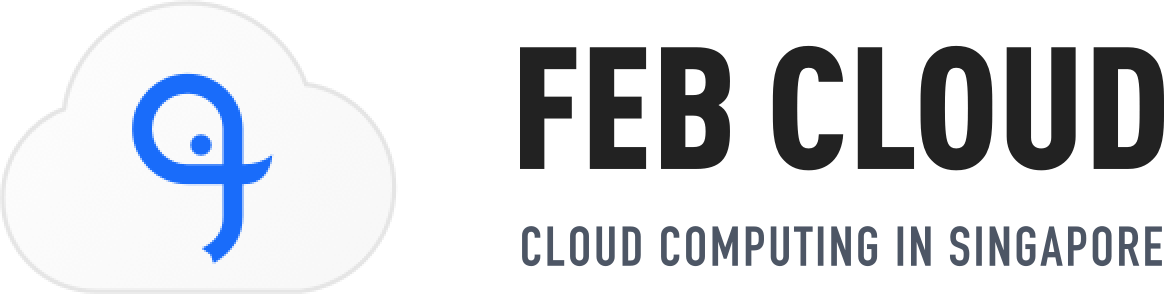✅ Step 1: Create Your Email Account in Plesk
-
Log in to your Plesk control panel.
-
Go to Mail > Create Email Address.
-
Enter:
-
Your email address (e.g.,
[email protected]) -
A password
-
-
Click OK to create the account.

🌐 Step 2: Test Webmail Access (Optional)
-
Open a browser and go to:
http://webmail.yourdomain.com -
Log in with:
-
Your email address
-
Your password
-
✅ If login is successful, your email is ready to use.
🛠️ Step 3: Use These Settings in Your Email App
| Setting | Value |
|---|---|
| Incoming Server (IMAP/POP) | mail.yourdomain.com |
| IMAP Port | 993 (SSL) or 143 (non-SSL) |
| POP3 Port | 995 (SSL) or 110 (non-SSL) |
| Outgoing Server (SMTP) | mail.yourdomain.com |
| SMTP Port | 465 (SSL) or 587 (non-SSL) |
| Username | Your full email (e.g., [email protected]) |
| Password | Your email password |
| Encryption | SSL/TLS (recommended) |


💻 Step 4: Add Email to Outlook (Optional)
-
Open Outlook.
-
Go to Settings > Add Account.
-
Enter your email address and password.
-
If prompted, enter the server settings from Step 3.
-
Click Next to complete setup.