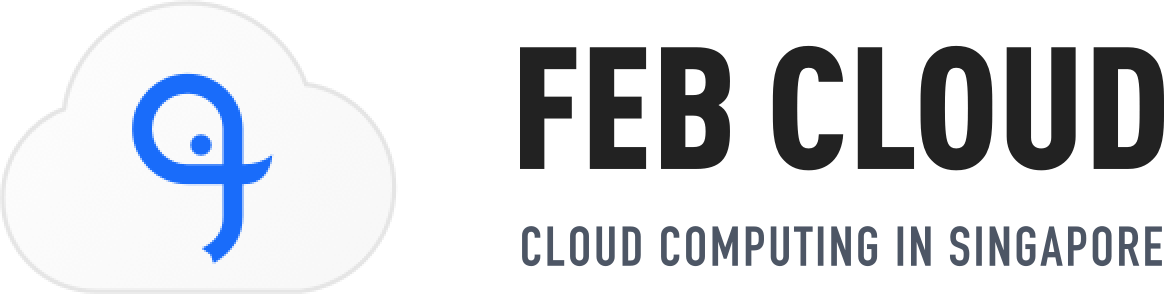🌐 Add Your Website or Domain
-
Head over to Websites & Domains
-
Click Add Domain (or Add Subdomain if you already have one)
-
Enter your domain name and settings
-
Choose to enable hosting (recommended)


✅ That’s it—your domain is ready!
📂 Upload Your Website Files
Option 1: File Manager
-
Go to Websites & Domains > Your Domain > File Manager
-
Open the httpdocs folder
-
Click Upload to add your HTML, images, and other files

Option 2: FTP
-
Use an FTP client like FileZilla
-
Log in with your FTP credentials (found under FTP Access in Plesk)
⚡ Install WordPress (or Other Apps)
-
Go to the Applications or WordPress tab
-
Click Install next to WordPress
-
Set your admin login, site title, and click Install
✨ In minutes, you’ll have WordPress up and running!

📧 Create Professional Email Accounts
-
Go to Mail > Create Email Address
-
Enter your name (e.g., [email protected]) and password
-
Access it anytime via http://webmail.yourdomain.com
Now you’re ready to send emails like a pro.

🔒 Secure Your Site with SSL
-
Go to Websites & Domains > Your Domain > SSL/TLS Certificates
-
Click Install Let’s Encrypt (free SSL)
-
(Optional) Enable Force HTTPS for full security
Your site is now protected and trusted by browsers.


🛠️ Create a Database (If Needed)
-
Go to Databases > Add Database
-
Name it, create a user, and set a password
-
Use these details for apps like WordPress
📊 Monitor Your Website
Check the Statistics section for:
-
Disk usage
-
Bandwidth
-
Access & error logs
💾 Backup Your Website
-
Go to Websites & Domains > Your Domain
-
Open Backup Manager
-
Choose Back Up Now or schedule automatic backups
Never lose your work—your site is always safe.